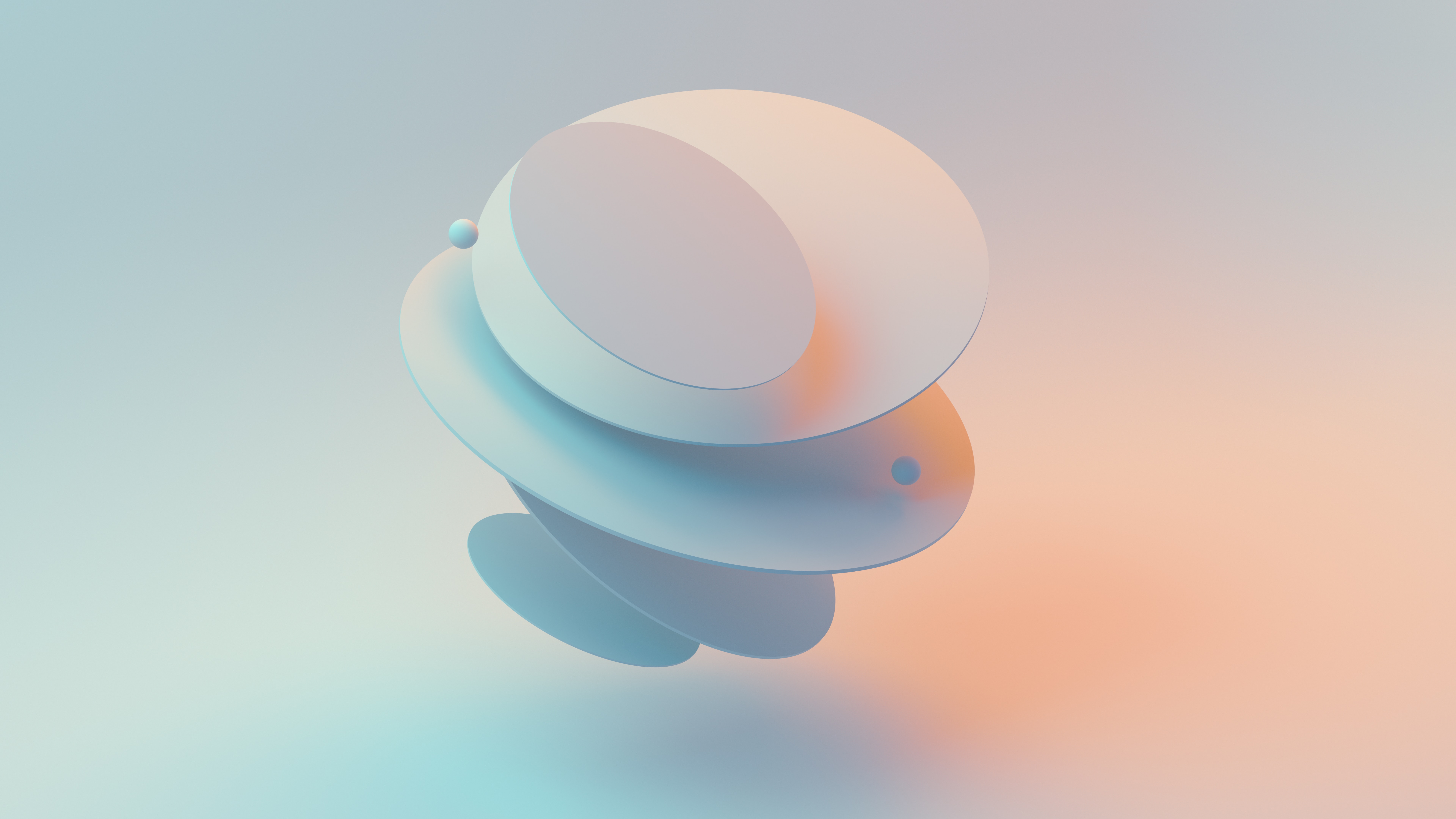How to Debug JavaScript Reflow and Repaint Issues?
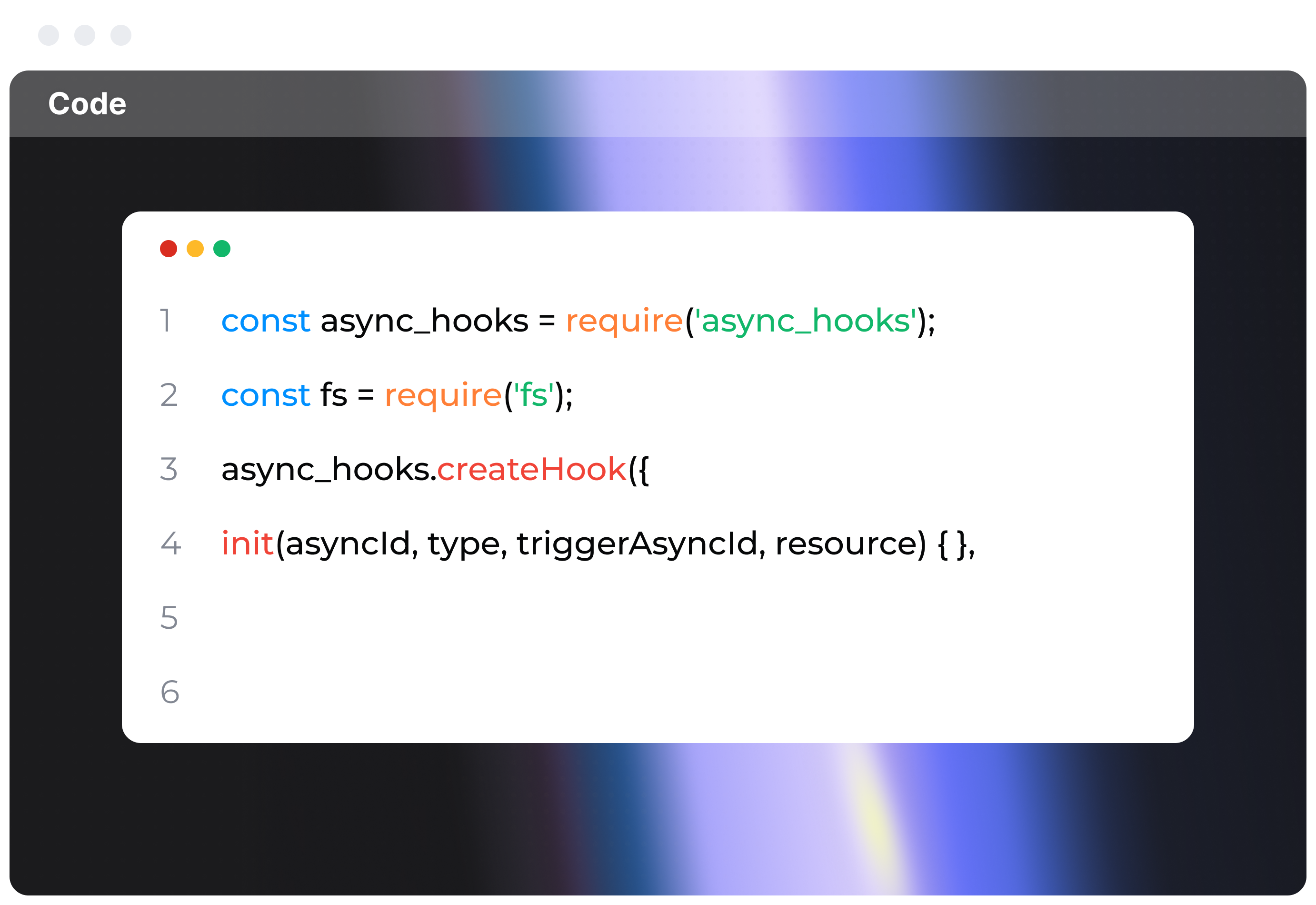
Understanding Reflows and Repaints in JavaScript
What are Reflows and Repaints?
Reflow: Basically, when you change something on your page, the browser has to figure out where everything goes again. Add, remove, or tweak elements in the DOM, and this triggers the browser to recalculate the layout of the page. It’s like rearranging your room—takes effort, especially if your page (or room) is super cluttered.
Repaint: This is a bit simpler. Think of it as coloring between the lines. When something like color or visibility changes without altering the layout, a repaint happens.
And here’s a cool bit: reflows always lead to repaints, but not every repaint triggers a reflow.
Why are Reflows and Repaints Problems?
Modern web apps, especially those slick single-page applications, call for dynamic and constant changes. Too many reflows and repaints? You’ll end up with choppy animations, sluggish rendering, and a not-so-great user experience. No one wants that.
Debug Reflows and Repaints
Understanding Critical Actions
Reflows: Things like adding/removing elements, changing styles affecting layout (width, height, margin, padding), and DOM operations (like using .innerHTML).
Repaints: More about visibility, colors, shadows, and background images.
Tools and Techniques
- Browser Developer Tools
- Chrome DevTools Performance Panel
- Firefox Performance Tools
Identify Problematic Areas
Using Chrome DevTools:
- Open DevTools (F12 or right-click -> Inspect)
- Go to "Performance" tab
- Hit the "Record" button
- Perform actions you think are causing reflows/repaints
- Stop recording when done
Example setup:
<!doctype html>
<html lang="en">
<head>
<meta charset="UTF-8">
<meta name="viewport" content="width=device-width, initial-scale=1.0">
<title>Debugging Example</title>
<style>
#container {
display: flex;
flex-direction: column;
}
.item {
width: 100px;
height: 100px;
background-color: blue;
margin: 5px;
}
</style>
</head>
<body>
<div id="container">
<div class="item"></div>
<div class="item"></div>
<div class="item"></div>
</div>
<button id="toggle">Toggle Size</button>
<script>
const container = document.getElementById('container');
const toggleButton = document.getElementById('toggle');
toggleButton.addEventListener('click', () => {
container.childNodes.forEach((node, index) => {
if (node.nodeType === Node.ELEMENT_NODE) {
node.style.width = index % 2 === 0 ? '200px' : '50px';
}
});
});
</script>
</body>
</html>
Recording Analysis:
- Once you stop the recording, examine the flame chart and summary.
- Focus on the "Rendering" section. Look for “Layout” and “Paint” events.
- Click those events to see which parts of your code are the culprits.
Optimize DOM Manipulations
Break down manipulations into fewer, more intentional actions:
Batch DOM changes: Limit reflows by batching changes together.
const container = document.getElementById('container');
const fragment = document.createDocumentFragment();
for (let i = 0; i < 10; i++) {
const newItem = document.createElement('div');
newItem.className = 'item';
fragment.appendChild(newItem);
}
container.appendChild(fragment);
Use classList instead of tweaking styles one by one:
const node = document.querySelector('.item');
node.classList.add('new-class');
Efficient Styles and Layouts
Minimize layout thrashing, which occurs when you repeatedly read and write to the DOM, triggering multiple reflows:
const items = document.querySelectorAll('.item');
items.forEach(item => {
const height = item.clientHeight; // Read
item.style.width = '100px'; // Write
console.log(height); // Another Read (causes reflow)
});
Solution: Group reads and writes:
const items = document.querySelectorAll('.item');
const heights = [];
items.forEach(item => {
heights.push(item.clientHeight); // Batch all Reads first
});
items.forEach(item => {
item.style.width = '100px'; // Batch all Writes next
});
console.log(heights); // Log Heights
Animation and Transition
Favor transform and opacity for animations to avoid causing reflows:
.item {
transition: transform 0.5s ease;
}
const toggleButton = document.getElementById('toggle');
toggleButton.addEventListener('click', () => {
const items = document.querySelectorAll('.item');
items.forEach((item, index) => {
item.style.transform = `translateX(${index % 2 === 0 ? 100 : -100}px)`;
});
});
Profiling JavaScript Performance
Use the "Performance" panel in DevTools to:
1. Record a performance profile before and after changes.
2. Check the "Call Tree" and "Event Log" to see which functions are taking the most time.
Final Tips
Avoid inline styles: Stick to CSS classes instead.
Debounce Calculations: Especially useful for operations like resizing or scrolling. Throttling can be a lifesaver.
let timeout;
window.addEventListener('resize', () => {
clearTimeout(timeout);
timeout = setTimeout(() => {
// Perform heavy operation
}, 200);
});
Be mindful of CSS rule application: More specific stylesheets can slow things down.
Understand reflow roots: Isolated reflows can sometimes mitigate larger issues.
By keeping an eye on your app and following these steps, you can significantly cut down on troublesome reflows and repaints, ensuring your users have a smooth and enjoyable experience. 💻✨